How to make the YouTube Kids app safer for your family
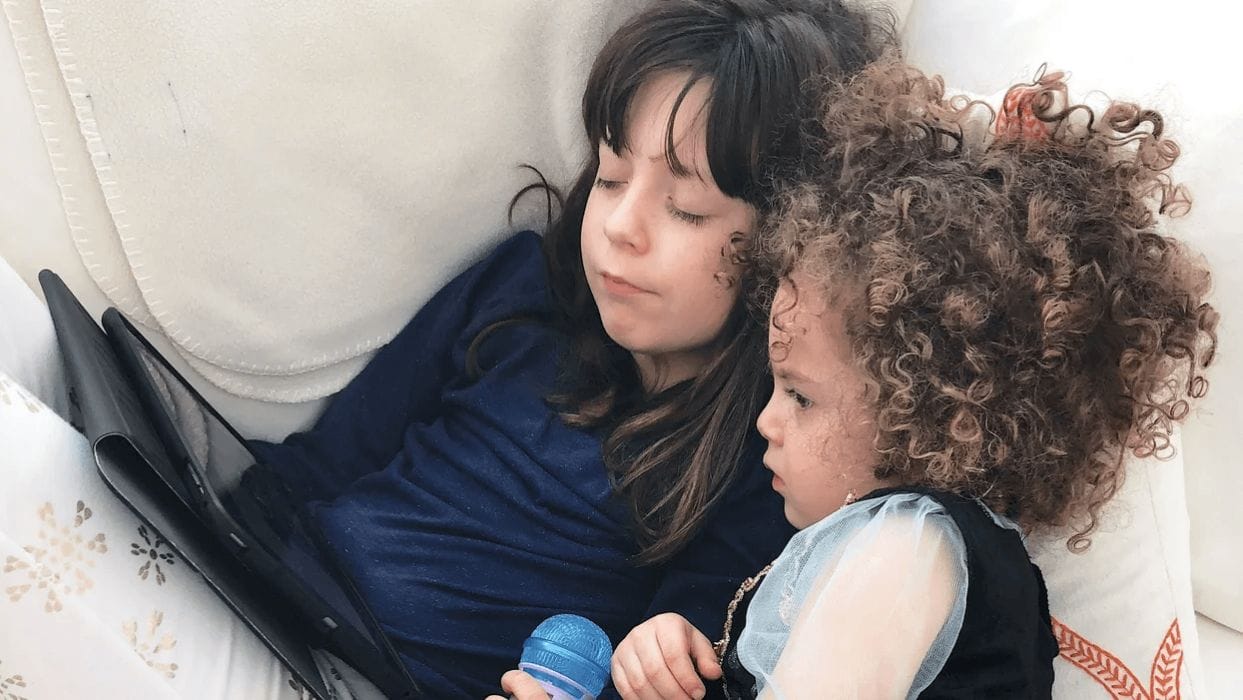
The stricter you are with the settings, the more you can control what your child sees.
Table of Contents
The main YouTube app has a ton content that appeals to kids, but it’s certainly not a platform for children, as the algorithm can serve up some pretty adult suggestions. That’s why many parents prefer to use the YouTube Kids app, but in recent months news stories about inappropriate content on the YouTube Kids app have had some parents feeling let down by the video service.
But there is a way to make the YouTube Kids app safer for your family, it’s just not super obvious.
Step 1: Turn search off
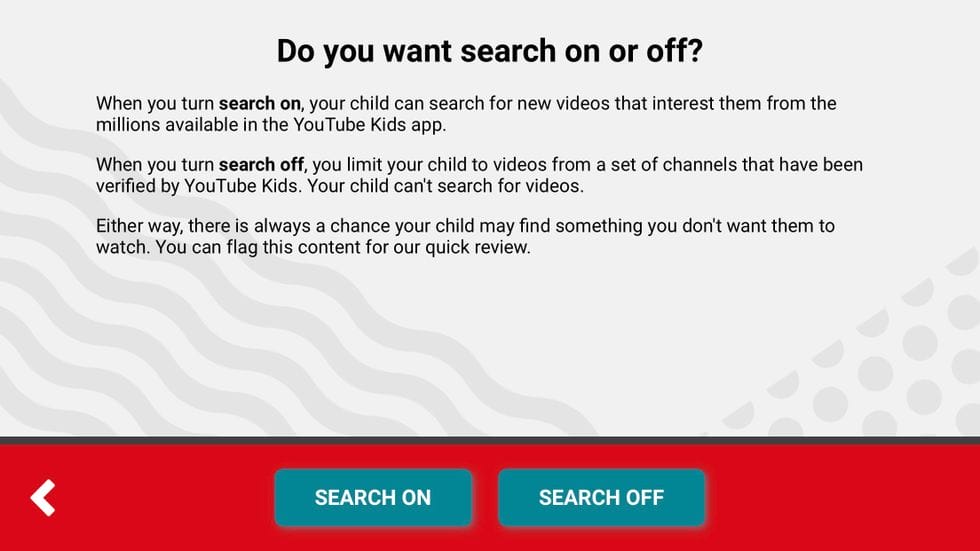
You can do this in the initial app setup process (or later in the settings for your child’s account). After you download the app, confirm you’re an adult and the app will ask how old your child is, then it will then ask if you want search on or off.
Turning search off means your limiting your child to a set of channels verified by YouTube Kids.
(The app does warn that even with search turned off, “there is a chance your child may find something you don’t want them to watch” and suggests that parents flag any such content they come across within the app.)
Step 2: Turn on “Approved content only”
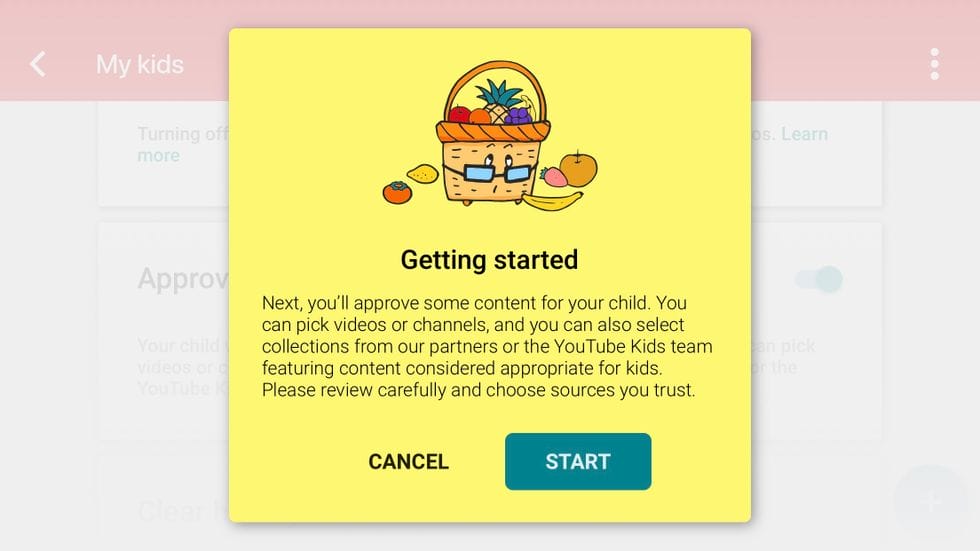
Many parents have turned search off in the above prompt but not checked out the account settings, which is important to do and can ensure the app is as kid-friendly as a parent can possibly make it.
Within the settings for each child account you can turn on “approved content only.” Turning this on brings you to another screen where you can choose from content that’s already been picked by the YouTube Kids team.
Options include channels like PBS Kids, Sesame Street, and also some more YouTube-centric stuff, like a video of a gummy bear doing the Fortnite dance.
You get to choose whether you want your kids watching Veggie Tales or something called Surprise Egg Finger Family.
Step 3: Pause watch history
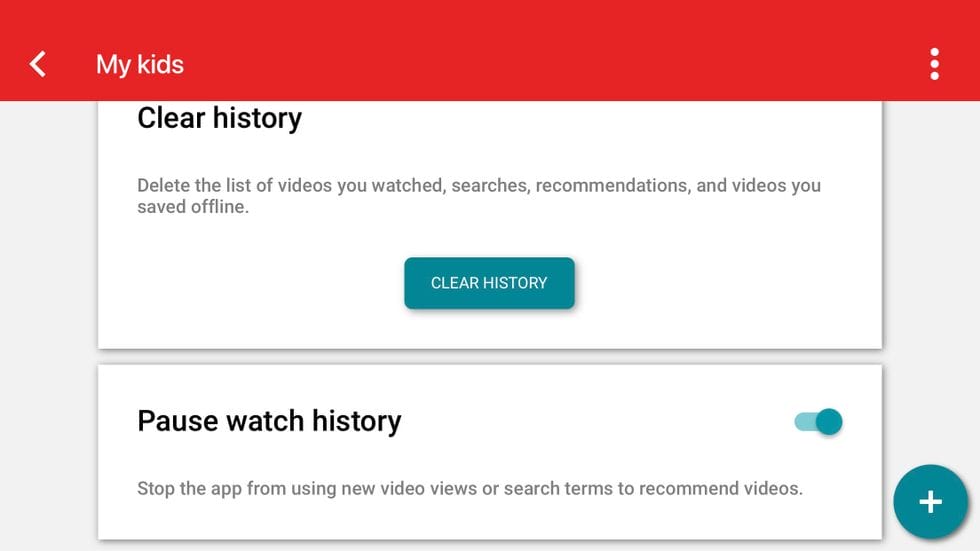
In the settings for the child account, turn on “pause watch history”. This will stop the app from recommending video based on searches (which we’ve already turned off) or previous views.
Step 4: Block channels
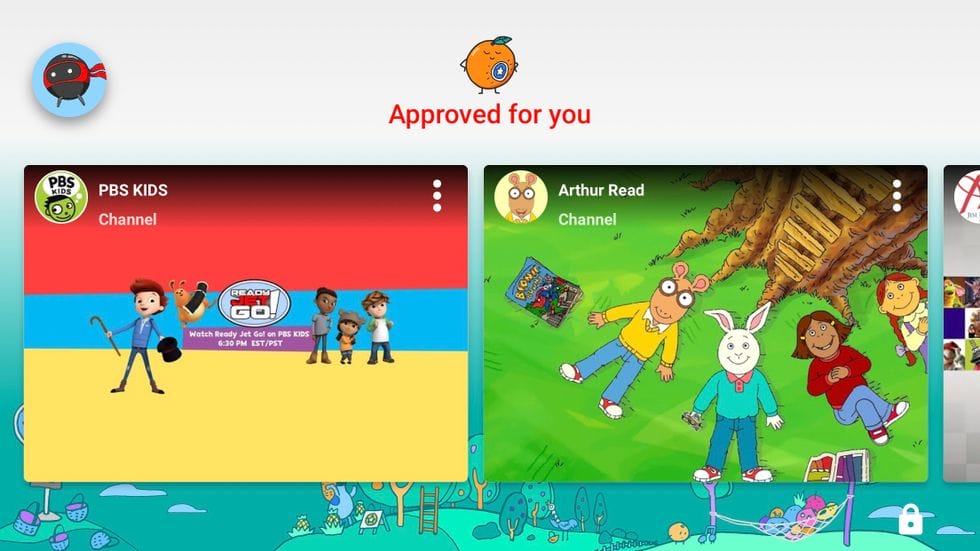
Go out of the settings and back into your child’s account and swipe through their options. If you accidentally selected anything you don’t want, you’ll see it here and can block the whole channel.
Bottom line:
The stricter you are with the settings, the more you can control what your child sees. If you take your time in the settings you can make the YouTube Kids app serve up nothing but PBS and the Baby Shark video (not that you want to hear that song again).
Ideally, parents should be supervising screen time even on the YouTube Kids app. But maximizing the parental controls means that if you do look away from the screen your child is less likely to see something you don’t want them to.





































